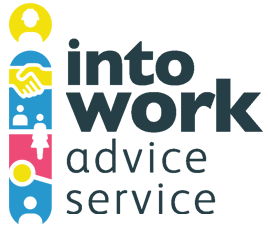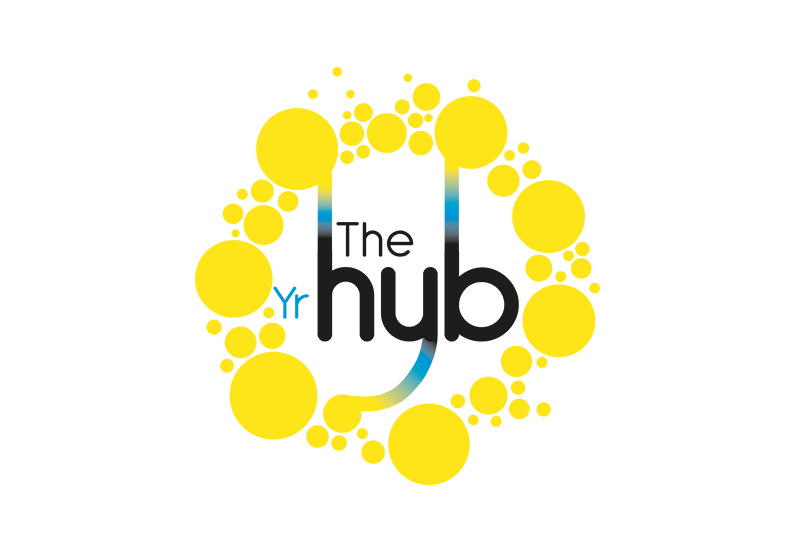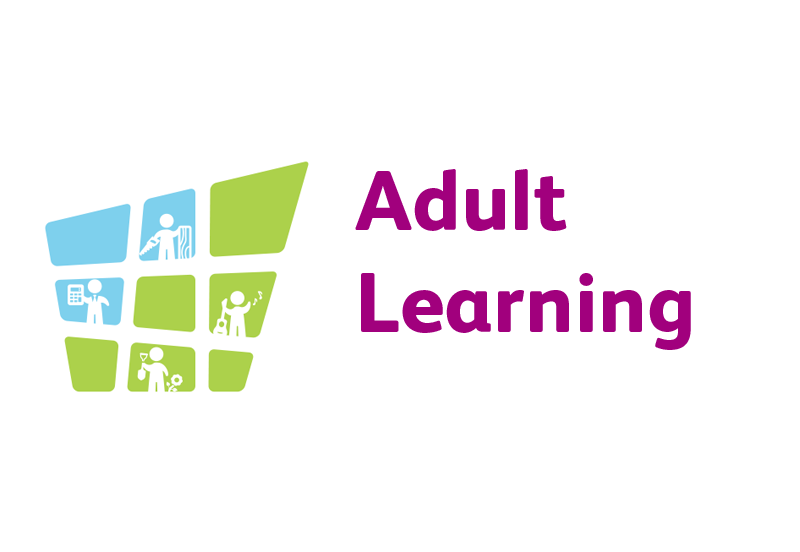What we’ve done
Plain English
We try to write in plain English and avoid jargon where possible. If you don’t understand something, please let us know.
Heading structures
The site uses simple heading structures which should make it easier to navigate, especially for people who use screen readers.
Web standards
We try our best to comply with code standards (e.g CSS and HTML) and W3C WAI guidelines
What we’re doing
Links
To notify users we’re adding an icon () to all of our links that open in a new window or to other websites.
Documents
We aim to make our documents as accessible as possible. In some circumstances this isn’t always possible. If you require a document in a different format, please contact us and we will do our best to provide this.
What you can change
Text Size
If you find the default text size on the site too small or too large, change it by using your web browser’s built-in text-size function.
To resize the text using your browser:
- In Windows Internet Explorer (including Pocket IE), use the View – Text Size menu.
- In Firefox and other Mozilla browsers, use the View – Text Size menu;
- In Safari, use the View – Make Text Bigger option;
- In Opera, use the View – Style – User Mode;
- In Macintosh Internet Explorer, and Netscape 6 and 7, use the View – Text Zoom menu;
If you use a wheel-mouse, you may be able to change the text size by holding down the Control or Command key and turning the wheel. In some browsers you can change the text size using Control or Command and the + and – keys.
You can also specify the font styles, colours, and foreground and background colours. The way you do this varies from browser to browser.
- In Windows Internet Explorer (including Pocket IE), use the Tools – Internet Options.
- In Firefox and other Mozilla browsers, use the Tools – Options, Content;
- In Safari, use the View – Make Text Bigger option;
- In Opera, use the View – Zoom menu;
- In Macintosh Internet Explorer, and Netscape 6 and 7, use the View – Text Zoom menu;
Dragon Voice Activation Software
Dragon Naturally Speaking Voice Activation Software has the ability to link the first 200 elements on a page. However, it is only set to 50 by default. If you have difficulty accessing pages with more than 50 links, you can use the following verbal commands:
“Move down one line” – after which you will attempt to say the ‘Link’ command once more. Repeat this until more links are tagged.
“Page down” – after which you will attempt to say the ‘Link’ command.
“Press tab” – this is another means to focus on link elements on a page similar to keyboard only users.
Elements can also be tagged by saying the “Image” and “Button” command, depending on the element present.
Documents
The majority of downloadable documents on our website are in PDF format. To view a PDF document you will need Adobe Acrobat Reader which can be downloaded for free from Adobe . For information about accessing PDF files if you have a disability, visit the Adobe access pages .
To view Microsoft Office documents, you will need to have an Office reader installed on your device.
You can download these readers from Microsoft.
- Microsoft Word
- iOS & Mac: Microsoft Word on the App Store
- Android: Microsoft Word on Google Play
- Microsoft Excel
- iOS & Mac: Microsoft Excel on the App Store
- Android: Microsoft Excel on Google Play